| Delphi Clinic | C++Builder Gate | Training & Consultancy | Delphi Notes Weblog | Dr.Bob's Webshop |
| Delphi Clinic | C++Builder Gate | Training & Consultancy | Delphi Notes Weblog | Dr.Bob's Webshop |
| |||||||
Let's continue our little tour through JBuilder 3 Foundation Edition. Today we will look at some new and improved features, which cannot be found in the older JBuilder versions.
We can now set the visibility of instance variables we add through the Visual Designer.
Previously when we used the Visual Designer to add components, the visibility of these variables was
package by default.
I didn't like this approach, because I always want my variables to be
private by default.
And when the visibility must be changed I can do it myself.
Now we can customize this behaviour. We can set the visibility to
private, package, protected, public.
This setting is connected to a project file.
We must go to Project | Project properties... and then select the Code Style page.
Here we can set the visibility of the variables:
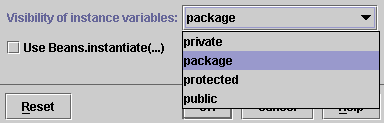
A lot of times it is the little things, which make life easier.
And JBuilder 3 FE contains a lot of those little things, which makes programming with Java fun.
For example the new editor options for easier navigation and typing.
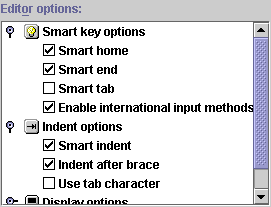
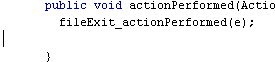
Let's take a look at another time saving category: Indent options.
Here we can customize indent behavior of the JBuilder 3 FE editor.
If we select Smart indent JBuilder will jump to the position of the first non-space character of the previous line in the new line when we press Enter.
So if we have an indented block of code we can simply press Enter and the new line will start right under the beginning of the previous line(s).
This feature was already available in the previous versions of JBuilder.
But the next option is new:
The Indent after brace option will indent the line following a line which ends with a brace.
So automatically the block of code we are typing after a brace will be indented.
We are still not done looking at new features, so stay tuned for part 3 and part 4 of this story, or check out the first impressions.