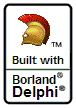|
| Title:
|
Windows CE 5.0 Device Emulator on Windows 2003
|
| Author:
|
Bob Swart |
| Posted:
|
10/15/2005 10:16:17 PM
(GMT+1)
|
| Content:
|
As I mentioned earlier (in my upcoming article for The Delphi Magazine for example), the system requirements for the Microsoft Windows CE 5.0 Device Emulator list Windows 2000 SP4 or Windows XP SP1 (or later).
Unfortunately, that's a complete list, since it will simply refuse to install on Windows 2003 (with or without SP1).
Which is a bummer, since I use Windows 2003 Standard Edition on my laptop (if only because SharePoint 2003 requires Windows 2003).
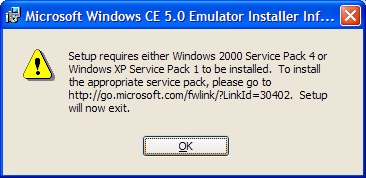
Obviously, I wouldn't just repeat this information if I hadn't found a solution for this issue (at last). The following are the steps required to manually install the Microsoft Windows CE 5.0 Device Emulator on Windows 2003 (at your own risk!).- Download Windows CE 5.0 Device Emulator (8/27/2004 - 3,770,832 bytes).
- Extract the setup.exe by running it with the /a command-line switch.
This will not give you the above error message, but after a while presents you with a dialog that explains that the Setup Wizard will create a server image of Microsoft Windows CE 5.0 Emulator at a specified network location.
You can click Next to specify the location, which can also be on your local disk, so I've specified C:\WinCE.
The result is the following list of files:- C:\WinCE
Microsoft Windows CE 5.0 Emulator.msi
VMNetSrM.inf
VMNetSrv.cat
VMNetSrv.dll
VMNetSrv.inf
VMNetSrv.sys
- C:\WinCE\program files\Windows CE 5.0 Emulator
Emulator.chm
Emulator_500.exe
license.rtf
NK.cem
- C:\WinCE\System
msxml4.dll
msxml4a.dll
msxml4r.dll
- C:\WinCE\Windows\SYSTEM32\Drivers
Running Microsoft Windows CE 5.0 Emulator.msi on Windows 2003 will give us the same old error message again, so you can just delete that file.
The VMNet*.* files (for the Virtual Machine Network Services Driver) can be installed with the following steps:- Open the Network Connections (in the Control Panel)
- Right-click on one of the Local Area Connections and select Properties
- Click on Install, and Add a new Service
- In the Select Network Service dialog, click on Have Disk, and then select the VMNetSrv.inf file from C:\WinCE
- Click on OK to install the (unsigned) Virtual Machine Network Services driver
- The VMM.sys file must be copied or moved to the %WinDir%\system32\Drivers directory
If MSXML4 is not already installed on your machine, then you also need to perform the following two steps:- Copy or move the three files from the C:\WinCE\System directory to the %WinDir%\system32 directory
- Run regsvr32 msxml4.dll to register msxml4
Optionally, you can now move the C:\WinCE\program files\Windows CE 5.0 Emulator directory to the "normal" C:\Program Files directory.
In the end, you can run the emulator as follows:emulator_500 /CEImage NK.cem /video 240x320x16 /ethernet shared
When all this works, you can install the Pocket PC 2003 SDK and Emulator images, too.
|
|
Back |
|