| Delphi Clinic | C++Builder Gate | Training & Consultancy | Delphi Notes Weblog | Dr.Bob's Webshop |
| Delphi Clinic | C++Builder Gate | Training & Consultancy | Delphi Notes Weblog | Dr.Bob's Webshop |
| |||||||
Installing JBuilder 4 is easy. With previous version we needed to manually start different setup executables for the foundation part, samples, documentation and more. But now we can simply start a single setup, which will start the separate setup executables:

The setup is straight forward and we only have to indicate the folder, where we want JBuilder 4 to be installed. Once the setup is finished we can start JBuilder for the first time. We must enter the licensing information and we are ready to go:
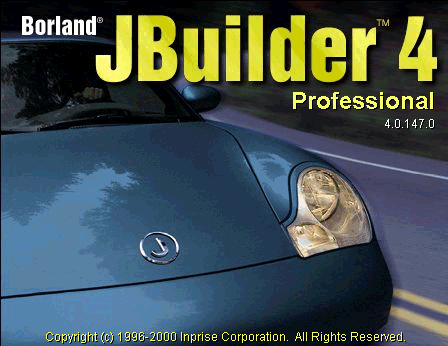
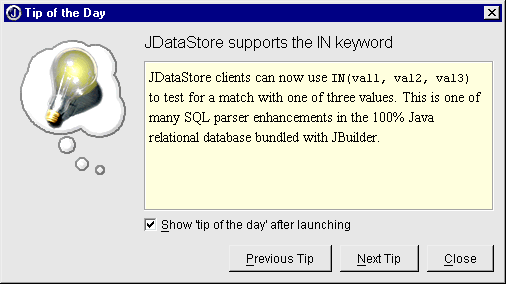
The Tools menu has undergone some major changes:
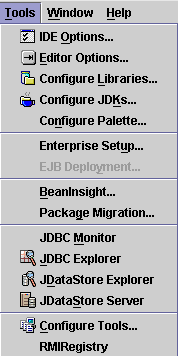
We can also see the Package Migration... option on the Tools menu. Yes, the wizard is back. Using this wizard we can migrate package names from old names to new names for a complete source tree. We can define our own naming conversion, but JBuilder already contains some most used naming conversions.
The File Open dialog window has undergone some changes:
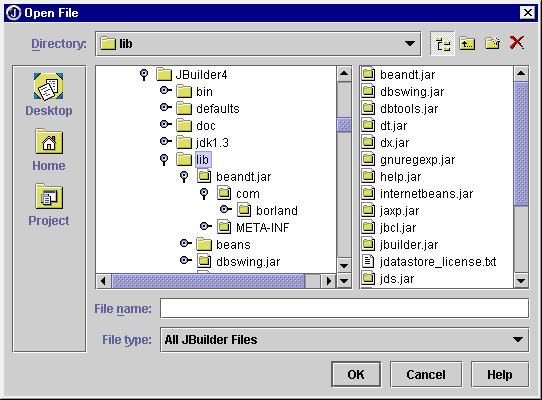
The editor contains some nice new features, we will see in later articles. But one is worth mentioning right now: The key combination Ctrl+/ functions as a line comment toggle. Pressing this key combination adds the comment tag (//) to the beginning of the line or deletes it when it is already there.
The accompanying CD contains a set of tools. Some of them are just for evaluation, but also full versions of the products are there, like JReport. Also a JavaDoc OpenTool and mouse wheel support for Windows are available on the CD.
In the next couple of weeks we will write articles about new features and components in the latest JBuilder version. For example the InternetBeans components, Enterprise JavaBeans support, Team Development and the new Archive Builder Wizard.
