| Delphi Clinic | C++Builder Gate | Training & Consultancy | Delphi Notes Weblog | Dr.Bob's Webshop |
| Delphi Clinic | C++Builder Gate | Training & Consultancy | Delphi Notes Weblog | Dr.Bob's Webshop |
| ||||||

Google Web APIs
Information about the official Google Web APIs (beta 2) - as they call them - can be obtained from the Google website at http://www.google.com/apis/.
I don't know why they call them simple APIs while in fact they are APIs made available as a web service.
Anyway, at the aforementioned URL, you can see that it takes a mere three steps to start to use the Google APIs:
Google Search Key
The second step involves creating a Google Account.
This sounds more dangerous than it really is.
The use of the Google API is free (at least for now - or let's say: at least at the time of writing), but you need to pass a personal key that will allow you up to 1,000 search queries per day.
For non-commercial use only, etc.
In order to get this key, you need to register yourself with an existing e-mail address such as ukbug@eBob42.com and a password (although you can quickly forget that password).
An e-mail message will be sent to the specified account in order to verify the e-mail address.
After you've received the e-mail message and clicked on the link inside, you will receive a second message with your special Google Search Key.
In my case, that key is 1WpiIaxr+k+hbyYbRLZOJfg7X9NgI837.
The key is included in the source code, so the project executable will work right from the start, although it will only work 1,000 times each day (for all combined users of the executable), so you may want to register yourself and get your own personal Google Search key which entitles you to 1,000 search queries for yourself.
Google Search
Armed with the GoogleSearch.wsdl and the Google Search Key, we can start Delphi 6 (Professional or Enterprise) and build our web service client.
Start a new Delphi project and save the (empty) main form in MainForm.pas and the project itself in Google42.dpr (like last time).
The first thing we need to do now is to generate a Delphi import unit for the GoogleSearch.wsdl definition, so do File | New - Other, and select the WSDL Importer wizard from the Object Repository.
Instead of specifying a URL for the Google Search, you can use the local GoogleSearch.wsdl file - this is especially handy in case you do not have a live internet connection available at all times, because all information is in the local WSDL file.
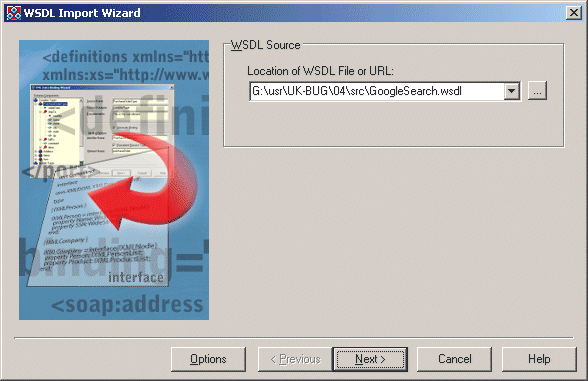
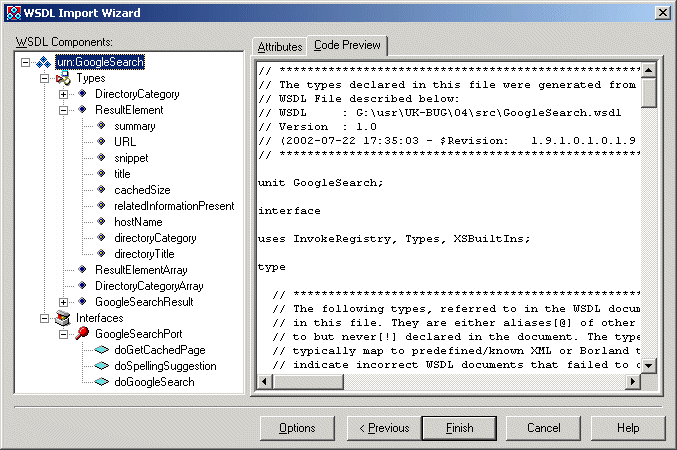
type
DirectoryCategory = class(TRemotable)
published
property fullViewableName: String;
property specialEncoding: String;
end;
ResultElement = class(TRemotable)
published
property summary: String;
property URL: String;
property snippet: String;
property title: String;
property cachedSize: String;
property relatedInformationPresent: Boolean;
property hostName: String;
property directoryCategory: DirectoryCategory;
property directoryTitle: String;
end;
ResultElementArray = array of ResultElement;
DirectoryCategoryArray = array of DirectoryCategory;
GoogleSearchResult = class(TRemotable)
published
property documentFiltering: Boolean;
property searchComments: String;
property estimatedTotalResultsCount: Integer;
property estimateIsExact: Boolean;
property resultElements: ResultElementArray;
property searchQuery: String;
property startIndex: Integer;
property endIndex: Integer;
property searchTips: String ;
property directoryCategories: DirectoryCategoryArray;
property searchTime: Double;
end;
GoogleSearchPort = interface(IInvokable)
['{0B396A82-A4DD-69A7-A771-6D80F8831A71}']
function doGetCachedPage(const key: String;
const url: String): TByteDynArray; stdcall;
function doSpellingSuggestion(const key: String;
const phrase: String): String; stdcall;
function doGoogleSearch(const key: String; const q: String;
const start: Integer; const maxResults: Integer; const filter: Boolean;
const restrict: String; const safeSearch: Boolean; const lr: String;
const ie: String; const oe: String): GoogleSearchResult; stdcall;
end;
The DirectoryCategory is a type that I won't use, but the ResultItem and GoogleSearchResult are the two result classes that will be used in this article.
The GoogleSearchResult contains the resultElements property that points to an array of ResultItems.
Finally, the function goGoogleSearch of the GoogleSearchPort interface is the most interesting (and the topic of this article), so let's examine that one in more detail.
doGoogleSearch
The definition of the doGoogleSearch method of the GoogleSearchPort interface is as follows:
function doGoogleSearch(const key: String; // your own Google Search Key
const q: String; // query string
const start: Integer; // start URLs
const maxResults: Integer; // maximum results
const filter: Boolean; // filter alike results?
const restrict: String; // restrictions
const safeSearch: Boolean; // adult filter?
const lr: String; // language?
const ie: String; // input and output encoding
const oe: String): GoogleSearchResult; stdcall;
Ouch!
A lot of arguments, that's for sure.
Fortunately, the Google Search API ZIP-file that we downloaded earlier also contains a file APIs_Reference.html (of 100,417 bytes) containing more information about the search request formats, and search results formats.
Including the meaning of the arguments to doGoogleSearch.
The key argument is the Google Search Key that you have to obtain (in this article I will use the key 1WpiIaxr+k+hbyYbRLZOJfg7X9NgI837), the q argument is the actual query (there's a subsection on the complete query syntax, which includes the site: option to specify that you want to search within a specific website).
The Start argument specifies where you want to start the results, and maxResults specifies how many results you want to receive (with a maximum of 10).
Since you can only get a maximum of 10 results at a given time, Start can be used to specify where to start.
If Start is 0, then you get the first 10 results.
To get the next 10 results, you must pass a value of 10 in Start, and so on.
This will quickly consume your 1,000 available daily queries, so be aware not to use this to obtain all 10,000 results for "Dr.Bob" on the web.
Personally, I think the first 10 results are just fine, so I use 0 for Start and 10 for maxResults.
The Filter argument can be used to filter results that are "very similar", something that I also often use at Google myself, so I pass True as value for Filter.
The Restrict argument can be used to restrict the search query to a specific country or topic within Google.
The safeSearch argument can be set to True to make sure you don't get any "adult" search results.
Handy if you want to build your own custom search engine for your kids at home (although I haven't tested this fully to make sure it really works as advertised).
The lr argument is a bit similar to the restrict argument, and can be used to select results in a specific language (lr), such as Dutch or English (there seem to be no distinction between English, American English or any of the other English dialects :).
Finally, the ie and oe arguments specify the Input and Output Encoding, which can be set to latin1 for Dutch and English (see the reference document for more information).
In short, my call to doGoogleSearch, for a given Q string, would look as follows:
doGoogleSearch('1WpiIaxr+k+hbyYbRLZOJfg7X9NgI837',Q,0,10,True,'',True,'lang_en','latin1','latin1');
And this would give us a result of type GoogleSearchResult, which is derived from TRemoteable and the topic of our next section.
GoogleSearchResult
The GoogleSearchResult has a number of useful properties, such as estimatedTotalResultsCount, searchTime, and resultElements.
The last one is an array, of which the elements are of type ResultElement, having a number of interesting subproperties such as title, URL and cachedSize.
Using a StringGrid to display the results, the code to call doGoogleSearch and process the results is as follows:
procedure TForm1.btnSearchClick(Sender: TObject);
var
Results: GoogleSearchResult;
i: Integer;
begin
Results := GetGoogleSearchPort.doGoogleSearch('1WpiIaxr+k+hbyYbRLZOJfg7X9NgI837',
edtQuery.Text, 0, 10, True, '', True, 'lang_en', 'latin1', 'latin1');
Caption := Format('%d results in %.2n seconds',
[Results.estimatedTotalResultsCount,Results.searchTime]);
for i:=Low(Results.resultElements) to High(Results.resultElements) do
begin
StringGrid1.Cells[0,Succ(i)] := IntToStr(Succ(i));
StringGrid1.Cells[1,Succ(i)] := Results.resultElements[i].title;
StringGrid1.Cells[2,Succ(i)] := Results.resultElements[i].URL;
StringGrid1.Cells[3,Succ(i)] := Results.resultElements[i].cachedSize
end
end;
The result is a Windows application that can be used to enter a number of search words, and return the top 10 URLs.
In order to jump directly to one of the resulting URLs, we only have to implement the OnDlbClick event handler of the StringGrid, as follows:
procedure TForm1.StringGrid1DblClick(Sender: TObject);
begin
with (Sender as TStringGrid) do
ShellExecute(Handle,'open',PChar(Cells[2,Row]),nil, nil,SW_NORMAL)
end;
The best thing is that you can integrate this feature in your own (non-commercial) applications as well, of course.
As long as an internet connection is available to talk to Google's official Search web service.
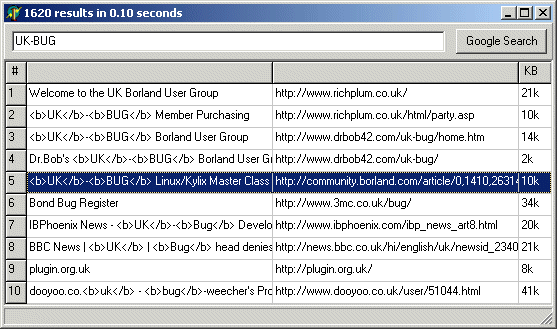
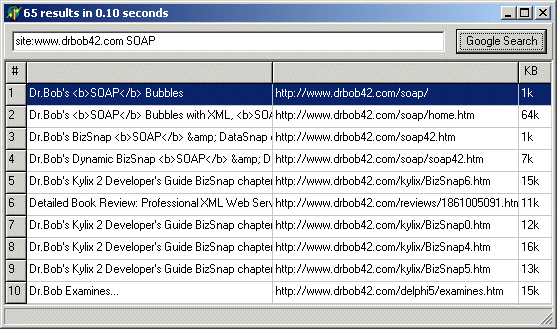
For more recent information on this topic, check out my Delphi 2010 XML, SOAP & Web Services courseware manual.