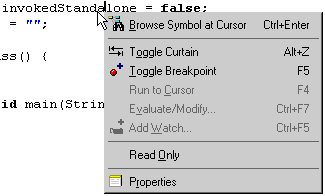| Delphi Clinic | C++Builder Gate | Training & Consultancy | Delphi Notes Weblog | Dr.Bob's Webshop |
| Delphi Clinic | C++Builder Gate | Training & Consultancy | Delphi Notes Weblog | Dr.Bob's Webshop |
| |||||||
We spent a lot of time in the source editor of JBuilder. And in JBuilder 3 we got some new fancy and useful features, which make life a bit more easy. In this article we will look at the extra features added in JBuilder 3.
For starters: the popup menus of the CodeInsight feature have been changed.
We can now see icons and different font styles in the list.
The following figure shows an example (the list shows up after we typed the dot or if we press Ctrl-Space):
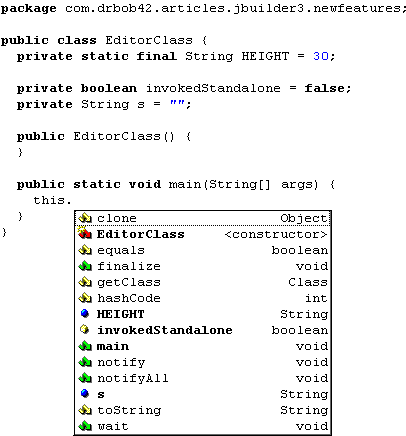
The first thing we notice are the icons, because JBuilder 2 didn't show any icons.
These icons represent the types of methods and members available.
The structure pane uses the same icons as seen in this list.
For example the icon
![]() represents a method with return type
represents a method with return type void.
Another thing is the style of the fonts used.
Any method or member found in the class we are working in is bold, other methods or members are displayed in plain style.
So the methods and members of classes we extend from are not displayed in the bold font style, but in the plain font style.
When we select a item from the popup menu the name of the selected item will be shown in the editor.
But now in JBuilder 3 also the parenthesis are inserted automatically in the source code.
And if the method has arguments then these arguments are shown immediately, and the text cursor is already at the right spot.
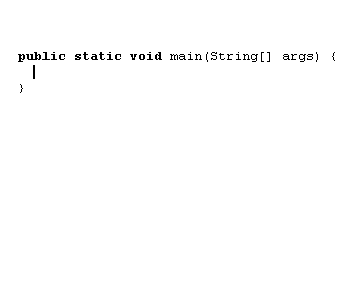
void return type
void return type then JBuilder 3 will also automatically insert the closing semi-colon at the end of the line.
If the return type isn't void JBuilder wouldn't know if we wanted to end the line or not, but with a void return type, JBuilder is sure it is the last statement of the line:
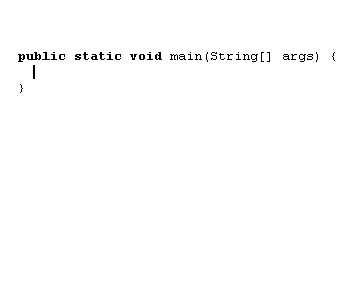
void return type
The code completion for the import statement has also changed.
In JBuilder 2 we did get a tree view of all available packages we could use for the import statement.
But now in JBuilder 3 we only see parts of the package names, which are in scope.
The following figure shows all available package names which start with com.borland.:
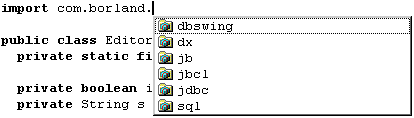
Right-clicking in the editor window results in the following popup menu: